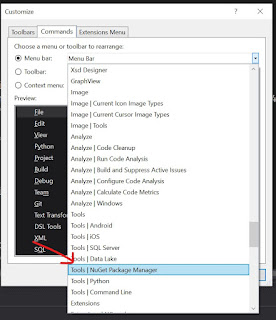I like to tend to my NuGet dependencies a lot and my preferred view for doing so is the "Manage NuGet Packages for Solution" window. This can be accessed from the context menu (below), the tools menu (further below), or the search bar (third below).
I like to tend to my NuGet dependencies a lot and my preferred view for doing so is the "Manage NuGet Packages for Solution" window. This can be accessed from the context menu (below), the tools menu (further below), or the search bar (third below). The first option is pretty quick except that you have to scroll up in your Solution Explorer. So it's kind of disruptive. You also have to fish through a meaty context menu but it's near the top and in a predictable way. So, with the power of habit, this one can be made reasonably cheap.
The first option is pretty quick except that you have to scroll up in your Solution Explorer. So it's kind of disruptive. You also have to fish through a meaty context menu but it's near the top and in a predictable way. So, with the power of habit, this one can be made reasonably cheap.The tools menu is about as useful as any menu bar in a large application like Visual Studio (Visual Studio desperately needs a ribbon, like Office has). I never use it.
 I've been trying to train myself to type Ctrl+Q and then find the option but, for some reason, it just won't take. Even with my trick for retraining muscle memory, I just couldn't make myself do it the new way.
I've been trying to train myself to type Ctrl+Q and then find the option but, for some reason, it just won't take. Even with my trick for retraining muscle memory, I just couldn't make myself do it the new way.The reason I couldn't make myself adopt the new way is that the new way and the old way both suck. The right way to do this is to have a button I can push without any preceding navigation steps. Like a custom toolbar.
I'm assuming you know how to make a custom toolbar in Visual Studio. Actually, I'm just assuming you are smart enough to figure it out because it's super easy.
What's not easy was finding the damn command because it has a nonsense name in the toolbar editor dialog. That's not really the fault of the dialog - a lot of commands show up correctly. It's something about the way the NuGet commands are configured.
Here is the name: cmdidAddPackagesForSolution
It shows up correctly in the toolbar, just not in that editor dialog.
If you ever need to find a command that is improperly named, the trick is to pretend to edit the menu, first.
Go into the Customize dialog for the toolbar you are trying to edit and then switch to editing the menu group where the command is already located.
When you've done that, you'll be able to see what the command's name is.